Archive for the ‘echolink’ Category
 Handiham World for 25 April 2012
Handiham World for 25 April 2012


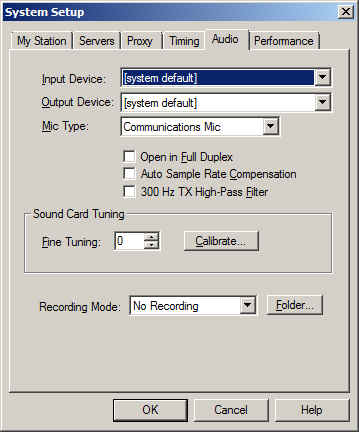

So why do we recommend using “default device” instead of one of the other selections? It is because selecting the recording device via the Echolink pull down does not always result in the correct device actually being used for audio input. This is a real mine field for users who have lots of audio devices. A computer could have a TV tuner, more than one microphone, a webcam with a built-in microphone, a line in device, and even a USB audio line to a transceiver. Don’t laugh – I have had all of these things, and sometimes Echolink reported one microphone being the input when instead the audio was coming from the HF rig connected via USB. It is safer to set your preferred microphone up as the default device in Windows, then always choose the default device as the Echolink input via the Setup menu.
Patrick Tice, WA0TDA
Handiham Manager
 Show Notes #078
Show Notes #078
Introduction:
- Richard says life has been good, lately, except for Linux Mint, but we’ll get into that in a moment. Announcements and feedback are at the end of the show.
Topics:
- Linux Mint Sux!!! (At least, for Richard.)
- Richard’s never-ending quest for a Linux distro that works for him. In the past few days, he’s tried various Debian-based distributions:
- Linux Mint 12, with Gnome 3, MATE, and Cinnamon, but he didn’t like any of them. Too few configuration options for the desktop and gtkpod didn’t work, and that was a deal-breaker.
- Linux Mint Debian Edition (LMDE): one of the CPU cores wasn’t running; fixed that, installed software and updates, but gtkpod didn’t work there, either.
- Crunchbang Linux: too minimalist and too much configuration.
- XFCE on LMDE was close. Richard replaced the Thunar file manager with Nautilus.
- Xubuntu which is Ubuntu with XFCE. It looked good, was configurable, but lacked a few features.
- Kubuntu, which is Ubuntu with KDE. He tried installing it from the live CD, which took 25 minutes to complete. After the reboot, it generated all sorts of hard drive errors. While it’s possible that the hard drive did fail, but Richard blames Kubuntu for causing the problem.
- Richard’s never-ending quest for a Linux distro that works for him. In the past few days, he’s tried various Debian-based distributions:
- Russ discusses OpenMediaVault, an open network attached storage solution.
- It’s an alternative to FreeNAS.
- Debian-based with a simple install process, while FreeNAS is based on FreeBSD.
- Supports many features of FreeNAS, including CIFS/Samba, NFS, FTP, SSH, BitTorrent (via plugin), TFTP, and DAAP (via plugin).
- Russ tried it in a virtual machine, and it installed easily. Once installed, all configuration occurs through the web browser.
- While it’s perhaps not as mature as FreeNAS, it’s also a newer project, so it’s likely to improve. At the moment, Russ prefers FreeNAS, especially v0.7, but OpenMediaVault may very well catch up and surpass FreeNAS.
- Linux Contesting Software revisited. We covered a few in Episode 70, and here are a couple more.
- Bill, W9YA, one of the maintainers of YFKtest, contacted Richard to inform him that YFKtest has had a major facelift, as well as adding a few features and fixing some bugs. It’s available as v 0.0.10 from the subversion repository. Russ downloaded the compiled version. He picked a contest, filename for the log, entered his call sign, mode, and some other information, but he had trouble entering a contact.
- Minos Contest Logging Software is a contest logging suite for VHF and UHF Amateur Radio Contests. The current version is 1.5.4, and is available as a download or via the Subversion repository. It’s a Windows application, and there are directions on the Web site for running the application using WINE. If only they’d simply re-release with Linux-native code. Russ tried it and it does run quite well under WINE. It’s an open source project under the BSD license.
- Allstar Link Node Update: Russ now has an Allstar Link node number assigned, 28357. Allstar Link offers several packages: Limey Linux, ACID CentOS or Pickle Linux (for the BeagleBoard). Russ has been trying to get the ACiD version running on his LMDE machine so he can use it with his existing Asterisk installation. Meanwhile, Russ has his Echolink station working, node 54711.
Feedback:
- We received a voice comment from Ed, KB4VWA, who’s having trouble with some MFJ TNCs he recently bought at the Dalton, GA hamfest. Richard responds, though he’s had the least experience with MFJ TNCs. There are several possibilities: wrong on-air baud rate, bad connection, wrong dip switch settings, or poor or filtered audio into the TNC. Try using the jack on the back of the radio for the audio. Maybe the radio is not exactly on frequency?
Announcements:
- The OGG and MP3 feeds for the LHS Music and LHS Up All Night audio streams from the LHS web site have new links, so check your settings. The live streaming feed is mp3, so it works everywhere.
- The wAVEgUIDES podcast joins the Black Sparrow Media network! Visit blacksparrowmedia.net/join/ if you’d like to add your podcast to the Black Sparrow Media network.
- Episode renumbering: Ever since naming episodes 18a and 19a, it’s been bugging Russ, so they were renumbered to eliminate the letter suffixes.
- LHS hopes to attend the 2012 Dayton Hamvention in May. Please donate to the cause to help make that happen!
Contact Info:
- Contact Richard at kb5jbv@gmail.com, Russ at k5tux@lhspodcast.info, or both at the same time at info@lhspodcast.info.
- Listen to the live stream every other Tuesday at 8:00pm Central time. Check the LHS web site for dates.
- Leave us a voice mail at 1-909-LHS-SHOW (1-909-547-7469), or record an introduction to the podcast.
- Sign up for the LHS mailing list.
- Sign up for the MAGNetcon mailing list.
- LHS merchandise is available at the Merch link on Web site. Check out the Badgerwear or buy one of the other LHS-branded items at PrintFection.com/lhs or Cafe Press. Thanks!
- Thanks to Dave from Gamma Leonis for the theme music.
Music:
- “Requiem For A Fish” by The Freak Fandango Orchestra from their album Tales Of A Dead Fish, courtesy of Jamendo.
- “Boats (Swept Away)” by I Am Not Left Handed, from their album Time To Leave, courtesy of Jamendo.
 LHS Episode #078: Kubuntu is Bloodthirsty
LHS Episode #078: Kubuntu is Bloodthirsty
 In this episode of Linux in the Ham Shack, our intrepid hosts put aside idle banter, childish meandering and silly stories in favor of true content, both ham radio and Linux related. All right, that doesn’t happen even a little bit. Instead, Richard has a lot of fun telling you all the trouble he has with Linux Mint Debian Edition, all the while mentioning a bunch of other operating systems he’s tried recently including Ubuntu, Kubuntu, Crunchbang among others–letting you know what’s wrong with all of them.
In this episode of Linux in the Ham Shack, our intrepid hosts put aside idle banter, childish meandering and silly stories in favor of true content, both ham radio and Linux related. All right, that doesn’t happen even a little bit. Instead, Richard has a lot of fun telling you all the trouble he has with Linux Mint Debian Edition, all the while mentioning a bunch of other operating systems he’s tried recently including Ubuntu, Kubuntu, Crunchbang among others–letting you know what’s wrong with all of them.
Then there’s some discussion of svxlink, an Echolink client and server application for native Linux environments, Allstar Link, Open Media Vault, contest loggers and a whole bunch of other stuff besides. Ahh, perhaps there is some content here after all. Hope everyone enjoys this episode and can perhaps contribute a dollar or two towards the Hamvention fund. It’s coming up soon and we hope to see you all there.
73 de The LHS Guys
 Show Notes #076
Show Notes #076
Introduction:
- Only 317 days until the end of the world as we know it!
Announcements:
- The Black Sparrow Media application for iPad, iPhone and iPod has been submitted to the iTunes store. It is just awaiting validation from Apple, which may take up to two weeks. We’ll let everyone know when it’s available.
- Special Event Station W0S (Whiskey Zero Sierra) will be operating from the Titanic Branson Museum from April 13-15, 2012, commemorating the 100th anniversary of the Titanic disaster. Russ, K5TUX, will be operating the station at some point.
Feedback:
- Scott, AD7MI, asks for help linking APRS and his his Davis Vantage Pro2 weather station with Xastir. Our hosts suggest trying one or both of these:
- Meteo – Davis weather station platform software for Linux. You can subscribe to the Meteo mailing list by sending a subscription request to meteo-request@lists.othello.ch. It has been several years since Meteo was updated, and is still not at version 1.0. You must download the .tar file from the web site as it does not appear in the distribution repositories.
- wview- Cross-platform weather station software. It does need an internet connection if you are going to contribute information to various weather sites, such as:
This program is under active development. Even if it requires a work-around to perform as you wish, it may be worth the trouble. If you’ve ever configured a Linksys router, the web interface of wview looks a lot like that. wview has a support site via Google Groups at http://groups.google.com/group/wview.
Let us know how you get on, Scott!
Russ signed up for the AllStarLink network; it’s very similar to joining EchoLink. AllStar uses the Asterisk VOIP system, and Jim, WB6NIL, is the author of the repeater link software. Russ had success using a Mac computer, but not with a Linux machine.
Richard sees the biggest problem with EchoLink is that it only allows one connection per IP address, so you can’t have both a server and client at home. The EchoLink site only sees your IP address assigned by your ISP, which limits you to one connect from home. In this respect, AllStarLink appears to better in that it seems to allow multiple connections.
AllStarLink is available in several combinations of Linux and Asterisk:
- ACID – based on CentOS
- Limey Linux – based on embedded Linux and bootable from a flash drive, and runs ONLY on several specific Mini-ITX motherboards.
- Pickle – a specialized embedded Linux distro designed to operate on a BeagleBoard-xM (and DMK Engineering LOX board).
Russ then provides an overview of setting up an AllStar Link client.
Richard defends the use of “mode” as appropriate as the definition allows it to mean “a method or means of doing something”. For example, CW vs DFCW (dual-frequency CW), where DFCW uses frequency shifts to distinguish dots and dashes, rather than two different lengths of the same frequency, and spaces. Both are CW.
Contact Info:
- Contact Richard at kb5jbv@gmail.com, Russ at k5tux@lhspodcast.info, or both at the same time at info@lhspodcast.info.
- Listen to the live stream every other Tuesday at 8:00pm Central time. Check the LHS web site for dates.
- Leave us a voice mail at 1-909-LHS-SHOW (1-909-547-7469), or record an introduction to the podcast.
- Sign up for the LHS mailing list.
- Sign up for the MAGNetcon mailing list.
- LHS merchandise is available at the Merch link on Web site. Check out the Badgerwear or buy one of the other LHS-branded items at PrintFection.com/lhs or Cafe Press. Thanks!
- Thanks to Dave from Gamma Leonis for the theme music.
Music:
- To be added.
 LHS Episode #076: BIG PAPA
LHS Episode #076: BIG PAPA
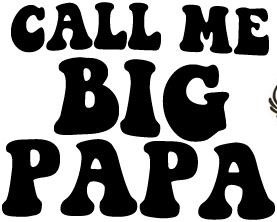 After our quick renumbering, we come now to Episode #076. It didn’t start out as an all-feedback episode, but that’s how it wound up. The best part is, we had such good feedback from our listeners it made an entire show. As it also happens, most of our discussion revolves around digital mode communication for amateur radio using Linux. We touch on D-Star, Echolink, IRLP, Allstar Link and more. If you’re interested in using computers to connect to your radios and talk around the world using a multitude of digital technologies, including VoIP, this is the episode for you.
After our quick renumbering, we come now to Episode #076. It didn’t start out as an all-feedback episode, but that’s how it wound up. The best part is, we had such good feedback from our listeners it made an entire show. As it also happens, most of our discussion revolves around digital mode communication for amateur radio using Linux. We touch on D-Star, Echolink, IRLP, Allstar Link and more. If you’re interested in using computers to connect to your radios and talk around the world using a multitude of digital technologies, including VoIP, this is the episode for you.
Please keep those donations coming in for our Hamvention Fund, if you’re able. We want to be a part of Hamvention and we hope you will be, too. Thank you for all you do.
 LHS Show Notes #068
LHS Show Notes #068
Introduction:
- Who has a drawl?
Announcements:
- Richard has been reading about Ubuntu 11.10, “Oneiric Ocelot”, due to be released on October 13th. Our hosts hope to have some sort of review in the near future. Richard is also considering trying KDE. (The version of Ubuntu with KDE as default is Kubuntu.)
- Look for another episode of Richard’s Radio Adventures in the near future. It’s recorded mobile, and Richard wonders how to reduce the road noise with Audacity. Russ offers some advice on training the noise removal plug-in for Audacity.
- Richard did not make it to the Belton hamfest this year, but maybe next spring. He’s looking forward to attending the Texoma Hamarama, October 21 – 22, 2011 at the Ardmore Convention Center, 2401 North Rockford Road, Ardmore, OK.
- Richard is recruiting hams for the Kaufman County (TX) ARES group. Please visit the KCARES website for more information.
- Richard re-tells the infamous badger story. Speaking of badgers, you can find the Kiss My Badger tee-shirt, and a lot of other good stuff, at the LHS store.
Feedback:
- Danny inquires about an easy-to-use distribution for a senior and computer novice, perhaps Linux Mint. Our hosts suggest Linux Mint and PCLinuxOS. Note that the Mint live CD does not include the codecs, but the DVD does. If you install from the CD, you can install the codecs later.
- Danny also asks if there is a way to ask the Mumble developers to support screen-reading software. Since Mumble isn’t a GTK-based application, it’s probably not well supported under Orca. You may wish to raise your concerns on the Mumble forum, or on IRC at irc.freenode.net, #mumble, or click the Live Chat Now button on the www.mumble.com website.
- Burt, K1OIK, left a comment regarding Episode 61 entitled “South of the Border”: “I’d like to go south of your borders!” We’re a little worried about you, Burt.
- Michael, KD8GIJ, asks for instructions on removing a dual-boot installation of Linux Mint if he decides he doesn’t like it. You can, of course, just wipe the whole drive and reinstall Windows. You may be able to boot the Windows install media and let it “repair” your installation. However, you don’t really need to remove grub; just make Windows the default and remove Linux from the grub menu. If that’s not acceptable, you’ll likely have to wipe and reinstall Windows to return it to the pre-Linux state.Other suggestions include:
- install Mint as a virtual machine with Virtual Box.
- use the Windows Ubuntu Installer (wubi) which will also allow you to uninstall Linux after testing.
- install Linux to a flash drive and boot and run from that to try it out
- make an image of the Windows drive before installing Linux, perhaps with PartImage or Clonezilla, and you’ll have an easy means of returning to the pre-Linux-install state.
- John “The Nice Guy” Spriggs, G7VRI, asks about a live Linux distribution reviewed in Episode 62 that contained software to run EchoLink. (I think he’s referring to Andy’s Ham Radio Linux CD). svxlink is the Linux-native EchoLink client, but it is CLI-driven. The Windows client does run well under Wine. You may want to look at qtel, another Echolink client. It’s an older application. In fact, svxlink is based on Qtel.
- John also wonders if the music played on the show is Creative Commons licensed. While most of the music is Creative Commons or podsafe, the music in Episode 62 is not CC or podsafe, but Russ did have permission from the artists to play them.
- John pointed out that the description tags in the podcast audio files were empty. Thanks, John, and rest assured that Russ will be adding descriptions as time permits.
- By the way John, please contact Richard at the email address below as you may be able to help him with some music for another project.
Contact Info:
- Contact Richard at kb5jbv@gmail.com, Russ at k5tux@lhspodcast.info, or both at the same time at info@lhspodcast.info.
- Listen to the live stream every other Tuesday at 8:00pm Central time. Check the LHS web site for dates.
- Leave us a voice mail at 1-909-LHS-SHOW (1-909-547-7469), or record an introduction to the podcast.
- Sign up for the LHS mailing list.
- Sign up for the MAGNetcon mailing list.
- LHS merchandise is available at the Merch link on Web site. Check out the Badgerwear or buy one of the other LHS-branded items at PrintFection.com/lhs or Cafe Press. Thanks!
- Thanks to Dave from Gamma Leonis for the theme music.
Music:
- “Out of Sight” by White Light Riot from the album “Atomism,” courtesy of Jamendo.
- “Saving Lucidity” by The Way I Am, courtesy of Jamendo.
 LHS Episode #068: Hell Sheep
LHS Episode #068: Hell Sheep
 And finally the podcast is caught up. All the back episodes have been edited and released and now Russ is taking a break, breathing a little easier and hiding from the hell sheep. In this episode, the hosts talk about the new release of Ubuntu (formal review coming later), the KDE desktop, doing noise cancellation with Audacity and much more. They address feedback from listeners and encourage everyone to support the show by calling in some voice comments, making a donation, becoming a member or purchasing show-related merchandise. Sorry for the advertisement, but sometimes it just has to be done. Thank you for being a listener. Peace, love, ham radio and Linux. Good times.
And finally the podcast is caught up. All the back episodes have been edited and released and now Russ is taking a break, breathing a little easier and hiding from the hell sheep. In this episode, the hosts talk about the new release of Ubuntu (formal review coming later), the KDE desktop, doing noise cancellation with Audacity and much more. They address feedback from listeners and encourage everyone to support the show by calling in some voice comments, making a donation, becoming a member or purchasing show-related merchandise. Sorry for the advertisement, but sometimes it just has to be done. Thank you for being a listener. Peace, love, ham radio and Linux. Good times.
73 de The LHS Guys












