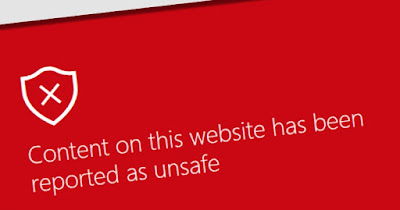Posts Tagged ‘pc’
 Stepping thing up a notch.
Stepping thing up a notch.
I do a lot of things on my desktop PC and for that reason, I try to keep it at a reasonable speed and try to have decent quality hardware in it. My annual clean the PC day was coming and I was thinking of upgrading my solid-state hard drive in the PC. I decided on an M.2 SSD I have a few slots in my MSI motherboard for this type of drive. The drive I decided on was the Western Digital Black SN770 1TB and when it did come in I was shocked at how small the drive was. I gave my motherboard manual a good read-over while the drive was on its way from Amazon. I am glad I did as it indicated that when I installed the M.2 drive and it came online my hard drive SATA 2 port would stop functioning. It was good I read that as my operating system, C drive is connected to that port. I have 6 SATA drive ports so it was a matter of swapping it to another port. But that could have given me a big headache for sure.
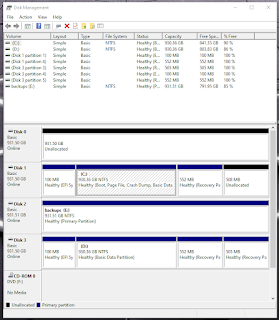 |
| M.2 drive as Unallocated. |
After doing a cleaning to the inside of the PC it was time to install the M.2 card and move one hard drive from the SATA 2 position to an unused one. The M.2 drive was very easy to install and as it turned out the hard stuff was yet to come.
Once the PC was all back together I hit the power button and hoped for the best....well the PC started and Win10 loaded without issue as I expected. At this point, it was just another drive added to the PC but I did swap out the SATA position for the C drive but all was good. I then looked at the drive status for all the drives in my PC and the new drive was there but was shown as unallocated but that is not a big deal as it is a simple right mouse click and select "new simple volume". I did that and I was good to go and it was now called Drive G.
 |
| M.2 SSD as Drive G |
I used Macrium Reflect (free version) to clone my new M.2 SSD with a copy of my Boot drive C. I then restarted my PC and went into the BIOS and to the Boot menu. I wanted to do a test boot from the newly cloned Drive G to make sure it worked. I tested it and all went well so then I used Disk Genious (free version) to swap around my Drive C and Drive G with each other. I then crossed my fingers and restarted the PC to see what happened. All was good but I wanted to double-check as computers can do funny things. I wanted to be sure that it was booting from my new M.2 drive (new Drive C) and not somehow from the old Seagate SSD drive. So it was back to the BIOS to view the boot drive menu again. It confirmed that my Boot drive was the Western Digital SN770 drive.
 |
| New M2 SSD now cloned |
I did make all this sound easy and that it went without a hitch but there were "what the"moments, "are you kidding me" situations and "I better sleep on this one" times but in the end, all worked out.
Below is the speed comparison from old Drive to new M.2 drive
 |
| Old SSD what is now my clone storage drive |
 Its that time of year again.
Its that time of year again.
I try to keep track of the last time I cleaned my desktop PC. I would imagine most of us out there depend on PCs for most of our tasks as well as entertainment. For me, it's very important once a year to remove my desktop PC from service and give it a good cleaning and once over. In the past, I have found loose connections, inoperative cooling fans and poorly seated cards. It's very surprising the amount of dust that can build up on components. Not always do I find a surprise when I open up the sides of the PC tower but it's better to find something at an early stage as opposed to waiting for a failure. As we all know these failures happen at the most inappropriate times. This time around nothing that needed attention was noticed and I was pleasantly surprised by the lack of dust inside.....but this is all part of the yearly look-over of the PC. At my station the PC is part of my operations as I use it for logging, contesting and for integrating my radio with the PC. On top of that not to mention blog posts, reading blogs and YouTube.
 Its that time of year again.
Its that time of year again.
I try to keep track of the last time I cleaned my desktop PC. I would imagine most of us out there depend on PCs for most of our tasks as well as entertainment. For me, it's very important once a year to remove my desktop PC from service and give it a good cleaning and once over. In the past, I have found loose connections, inoperative cooling fans and poorly seated cards. It's very surprising the amount of dust that can build up on components. Not always do I find a surprise when I open up the sides of the PC tower but it's better to find something at an early stage as opposed to waiting for a failure. As we all know these failures happen at the most inappropriate times. This time around nothing that needed attention was noticed and I was pleasantly surprised by the lack of dust inside.....but this is all part of the yearly look-over of the PC. At my station the PC is part of my operations as I use it for logging, contesting and for integrating my radio with the PC. On top of that not to mention blog posts, reading blogs and YouTube.
 It’s part of modern ham radio!
It’s part of modern ham radio!
In today's modern radio shack, unlike in yesteryear, a PC is a connected part of the overall setup. It can simply be for sending and receiving QSL cards all the way to station automation and control. In my station, my PC is involved in QSLing, digital modes, logging, radio control and contesting. For this reason, it's important for the average ham to have more than a basic knowledge of computers. A few years ago while looking for some specific PC information I stumbled across a web page called "Askwoody"
This site has endless gems regarding computing. The site is a bit limited unless you register. A simple donation is asked for full access to a wealth of information on the site. One aspect I took advantage of right off the get-go was Windows patching or MS-Defcon as the site calls it. You are advised when to install Windows monthly patches, basically once Microsoft irons out the glitches. The site guided me to a program that stops Windows from automatically updating. I can update when I want to and when the Ask Woody site recommends it's safe to do so.
They have user forums on more topics than you can imagine. Here are some of the takeaways I found at Ask Woody.
- When upgrading my PC there was a wealth of information on how-to, recommendations on processors, hard drives and ram. Recommendations are not based on the fastest and newest but what overall was the wisest upgrade for your system requirements?
- The importance of backing up and recommended (free) very easy-to-use backup programs.
- Recommended maintenance that you should be doing to your PC. With very easy-to-follow advice, links, free programs and user forums for advice.
- becoming knowledgeable regarding your router, internet connection and firewall.
These are just very few of the gems I have found on the site. PCs have become a part of our hobby and I don't want to become a computer wiz but not PC illiterate either. This is one of the sites that can make my PC adventure a bit more comfortable and gain some knowledge.
I encourage you to take the site for a spin and see what you think?
 It’s part of modern ham radio!
It’s part of modern ham radio!
In today's modern radio shack, unlike in yesteryear, a PC is a connected part of the overall setup. It can simply be for sending and receiving QSL cards all the way to station automation and control. In my station, my PC is involved in QSLing, digital modes, logging, radio control and contesting. For this reason, it's important for the average ham to have more than a basic knowledge of computers. A few years ago while looking for some specific PC information I stumbled across a web page called "Askwoody"
This site has endless gems regarding computing. The site is a bit limited unless you register. A simple donation is asked for full access to a wealth of information on the site. One aspect I took advantage of right off the get-go was Windows patching or MS-Defcon as the site calls it. You are advised when to install Windows monthly patches, basically once Microsoft irons out the glitches. The site guided me to a program that stops Windows from automatically updating. I can update when I want to and when the Ask Woody site recommends it's safe to do so.
They have user forums on more topics than you can imagine. Here are some of the takeaways I found at Ask Woody.
- When upgrading my PC there was a wealth of information on how-to, recommendations on processors, hard drives and ram. Recommendations are not based on the fastest and newest but what overall was the wisest upgrade for your system requirements?
- The importance of backing up and recommended (free) very easy-to-use backup programs.
- Recommended maintenance that you should be doing to your PC. With very easy-to-follow advice, links, free programs and user forums for advice.
- becoming knowledgeable regarding your router, internet connection and firewall.
These are just very few of the gems I have found on the site. PCs have become a part of our hobby and I don't want to become a computer wiz but not PC illiterate either. This is one of the sites that can make my PC adventure a bit more comfortable and gain some knowledge.
I encourage you to take the site for a spin and see what you think?